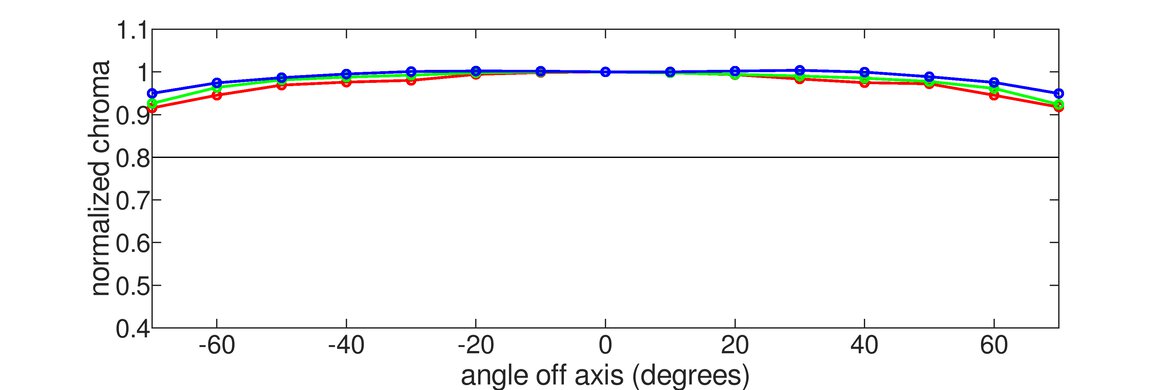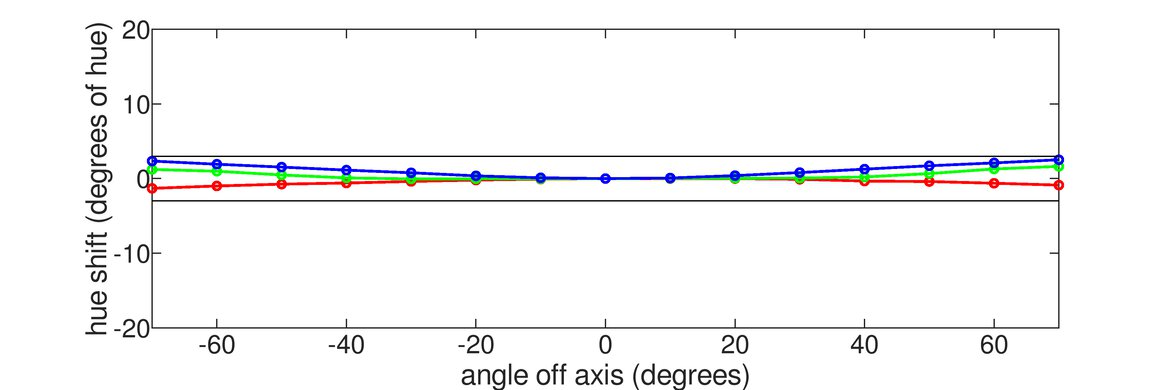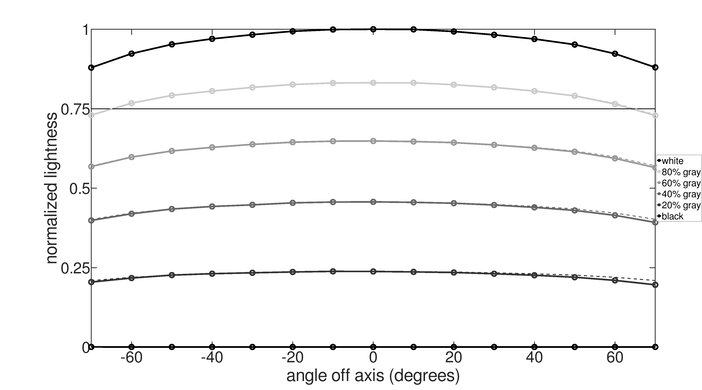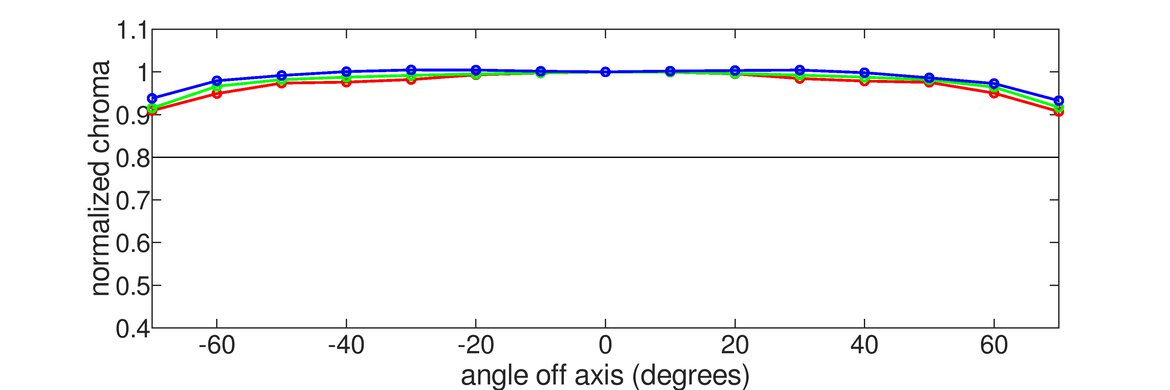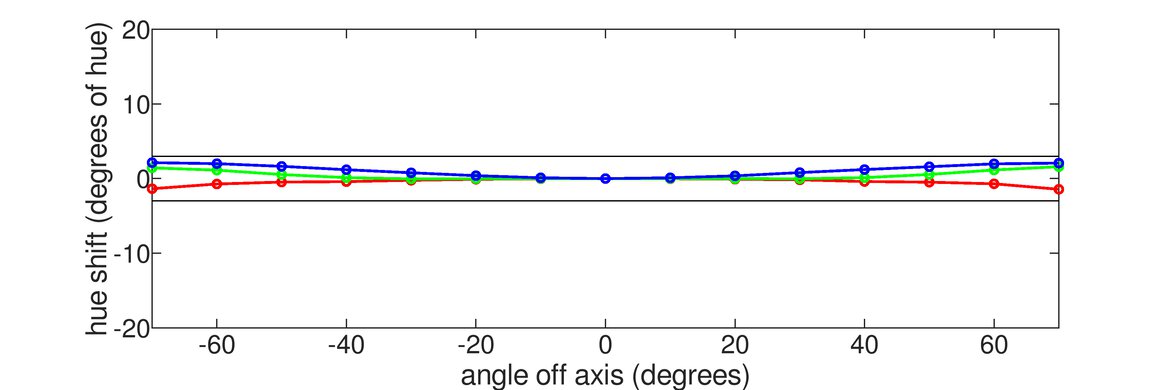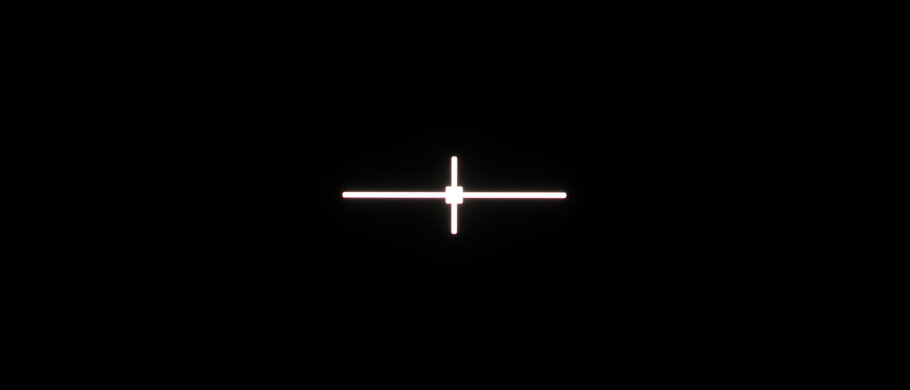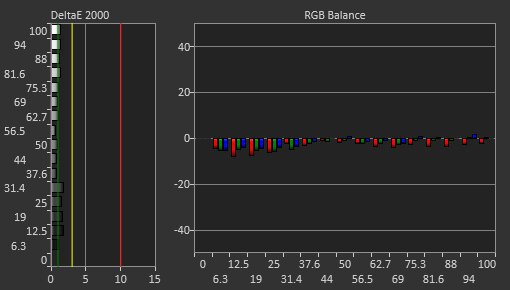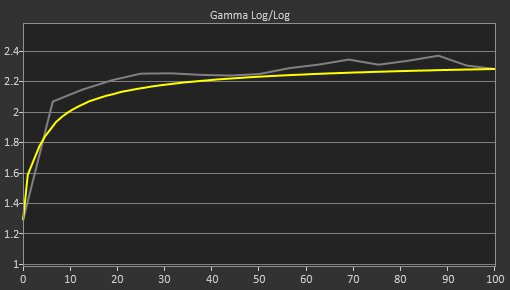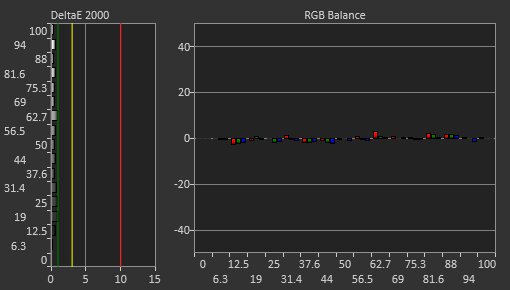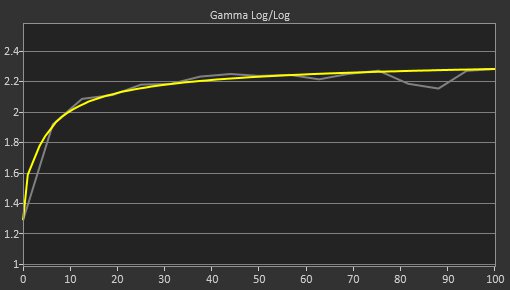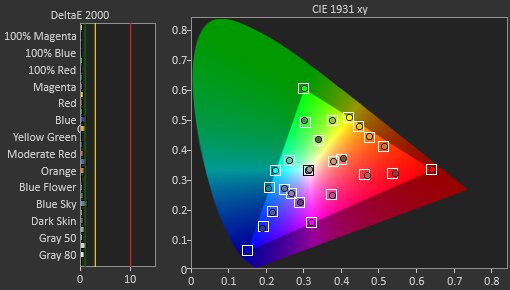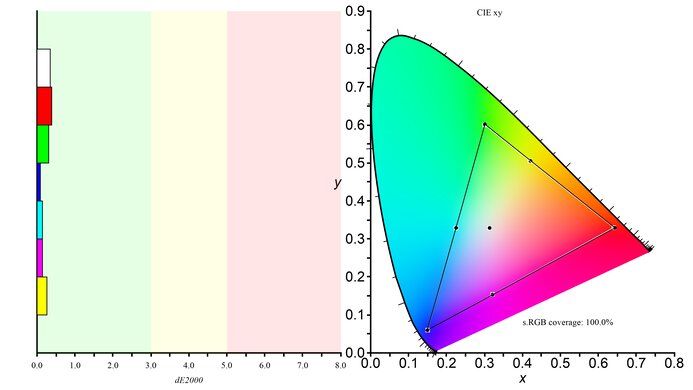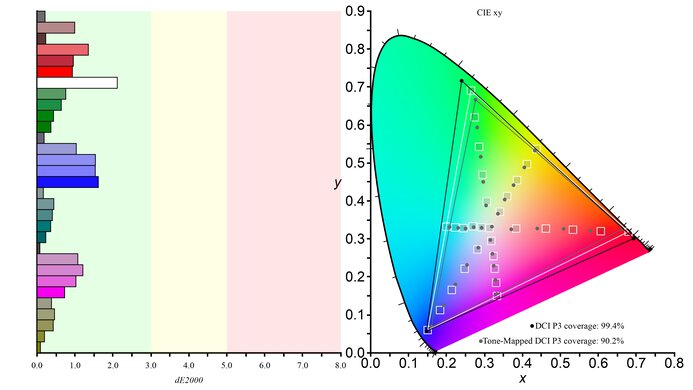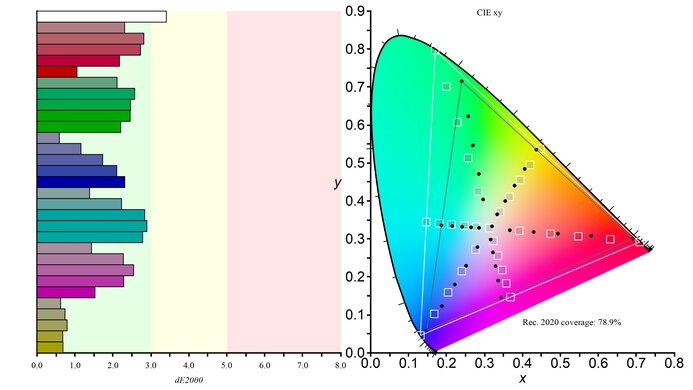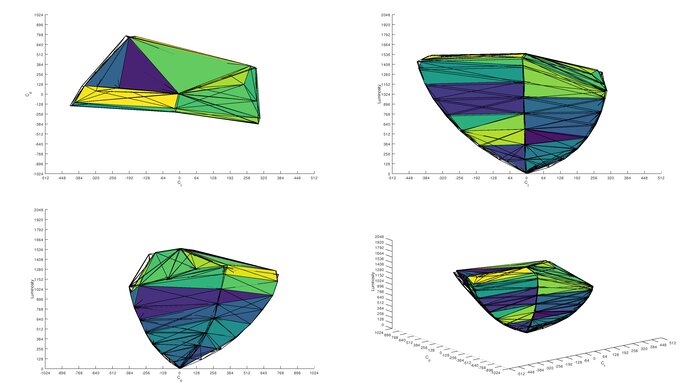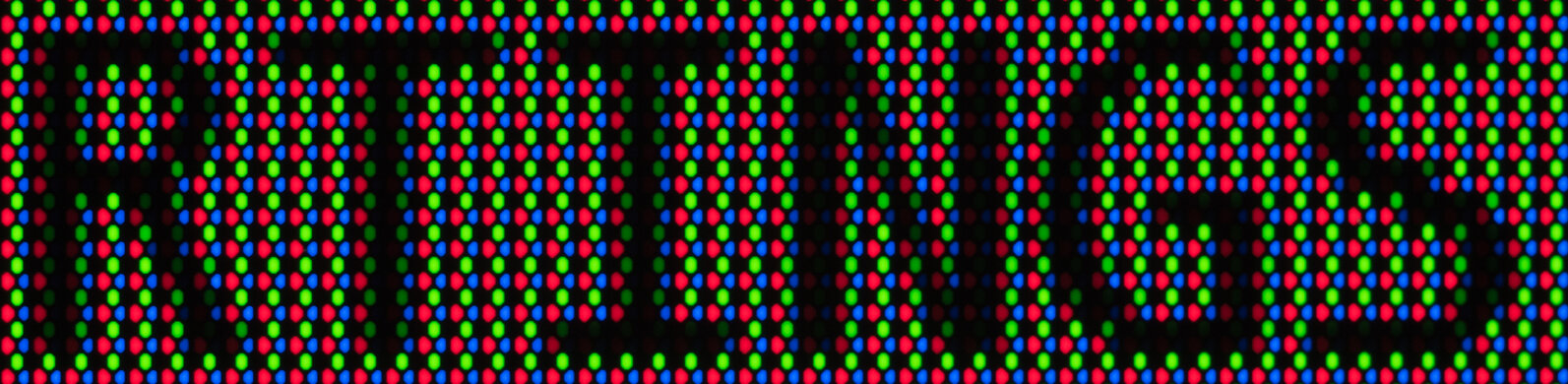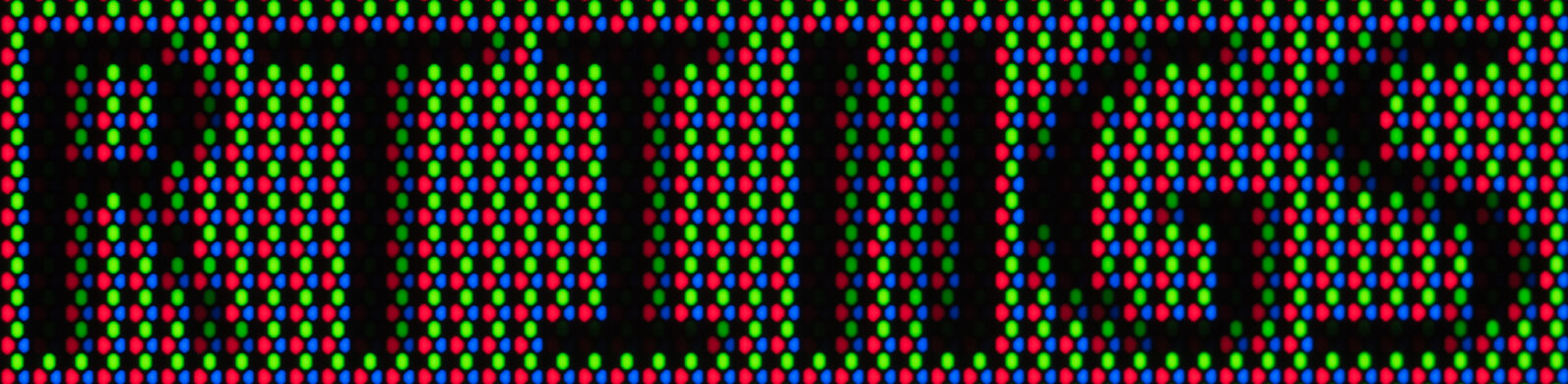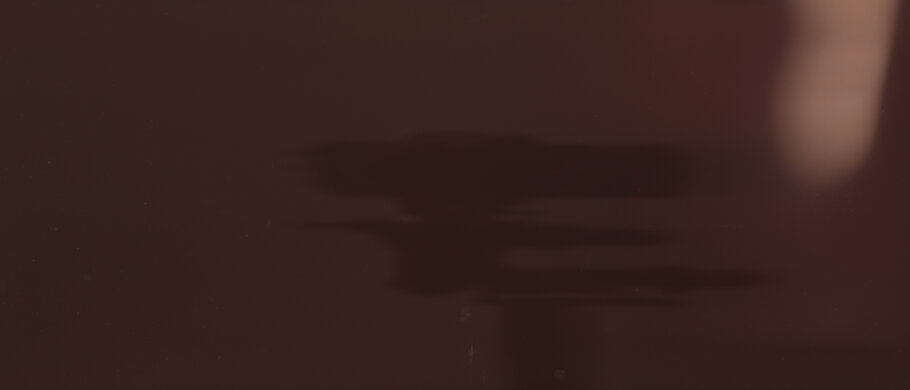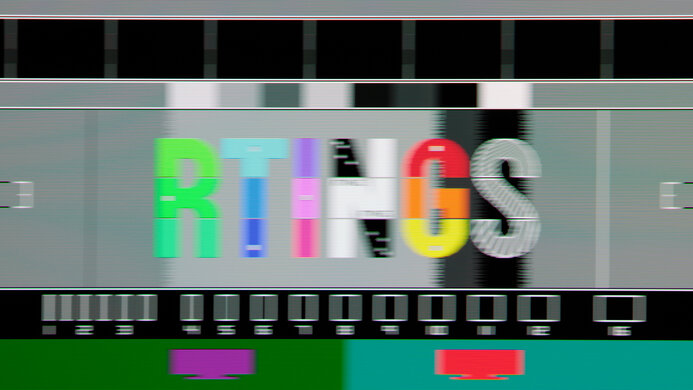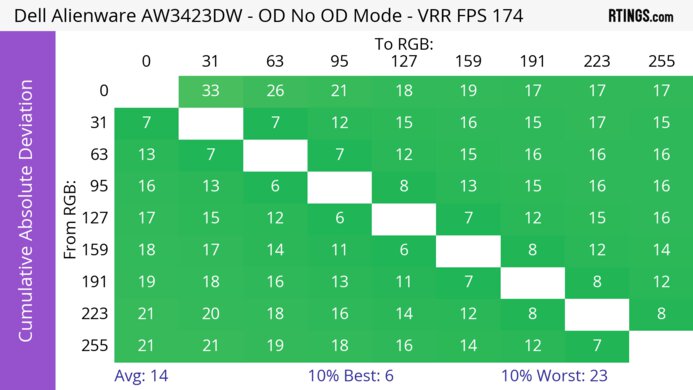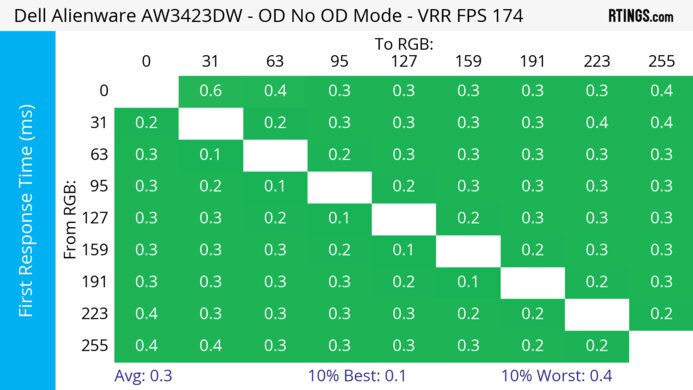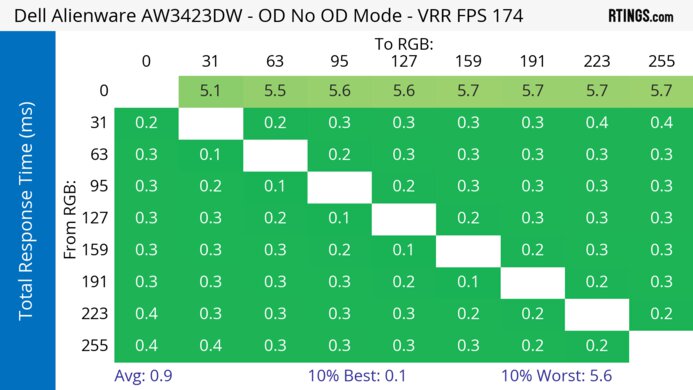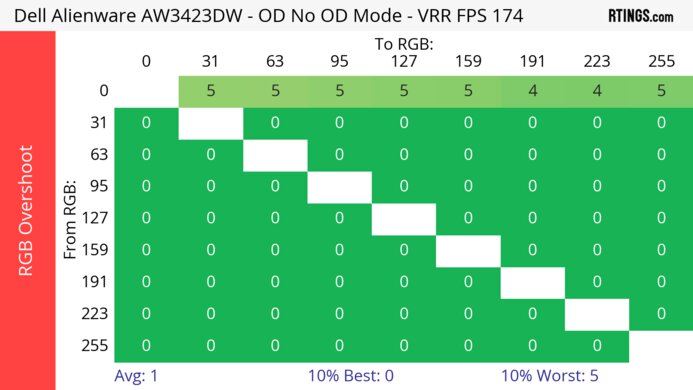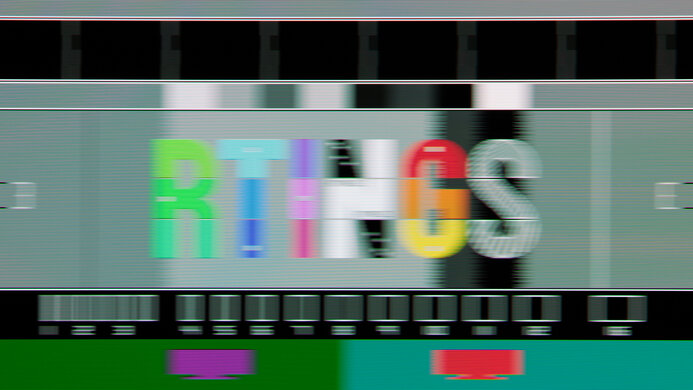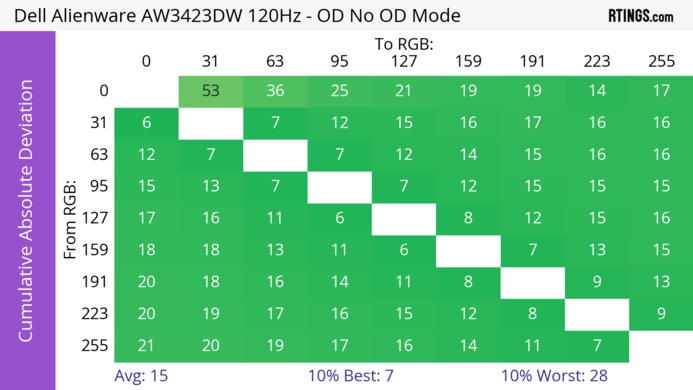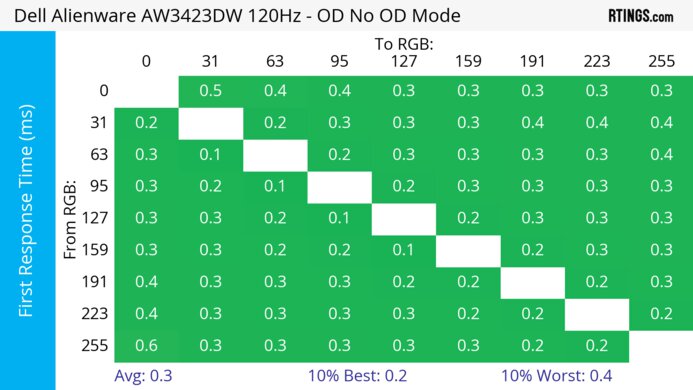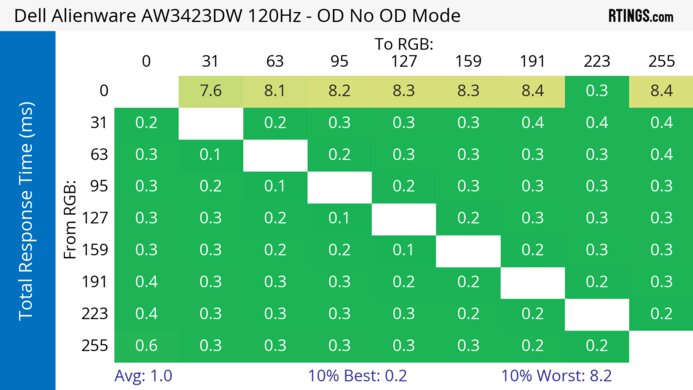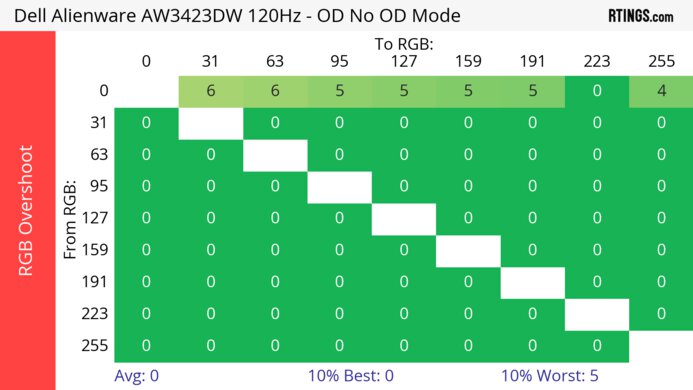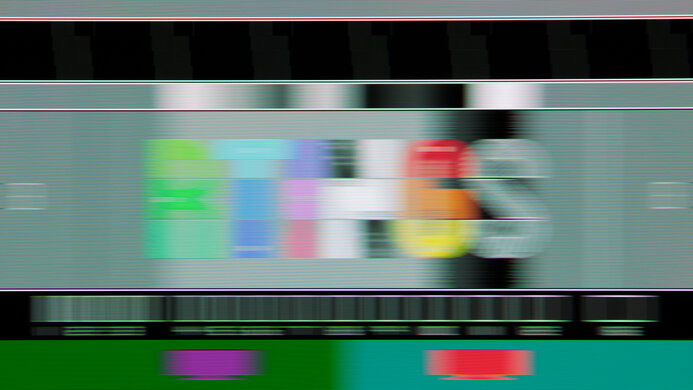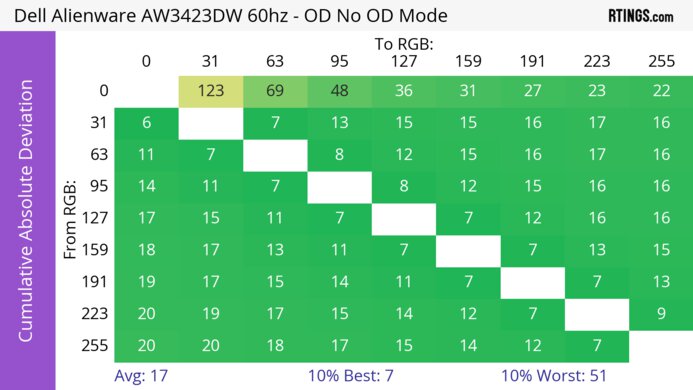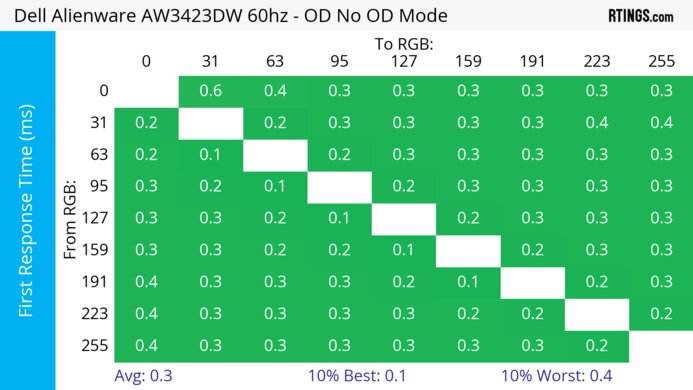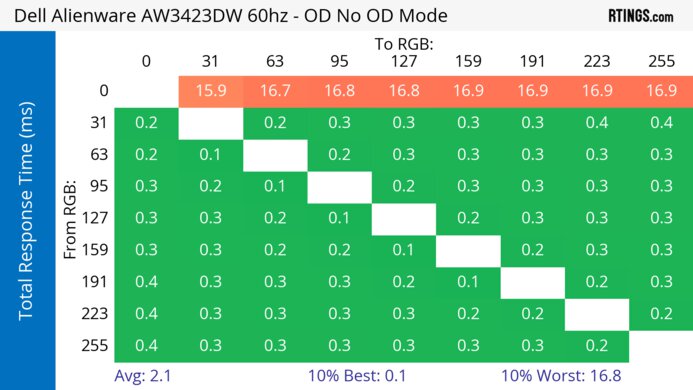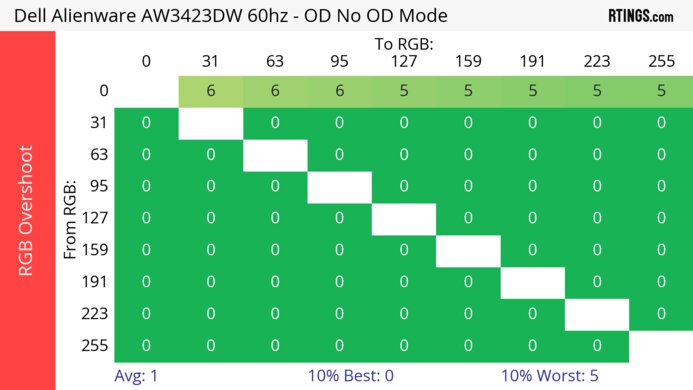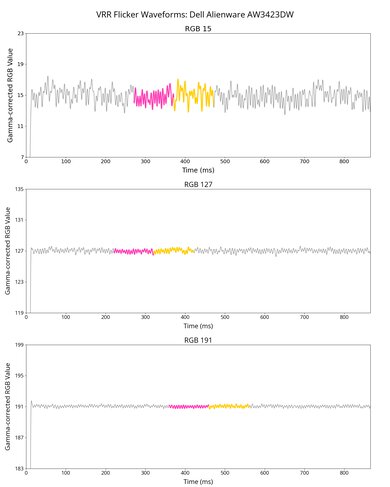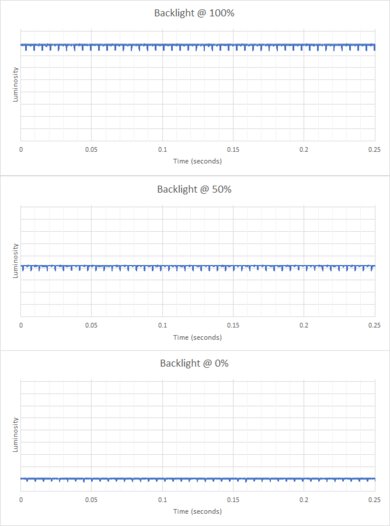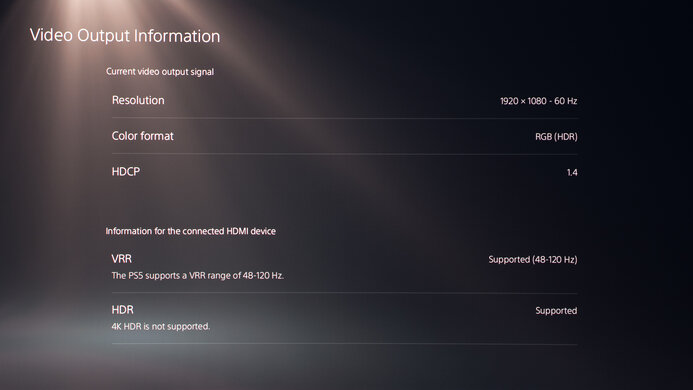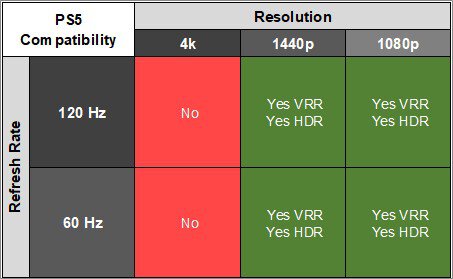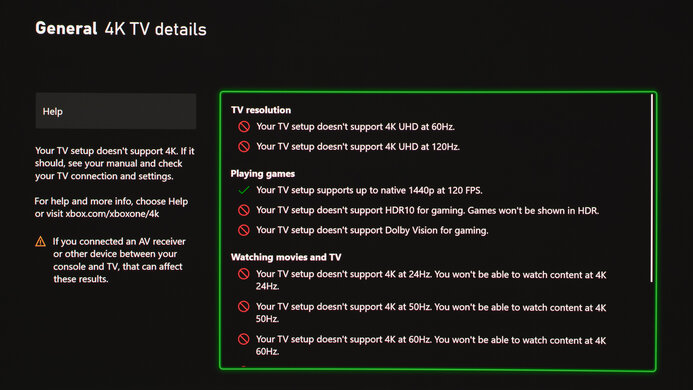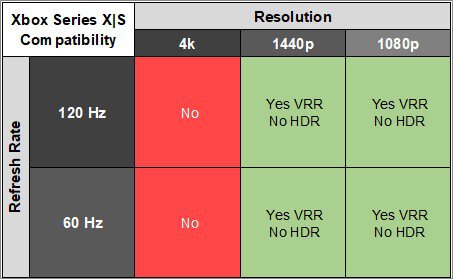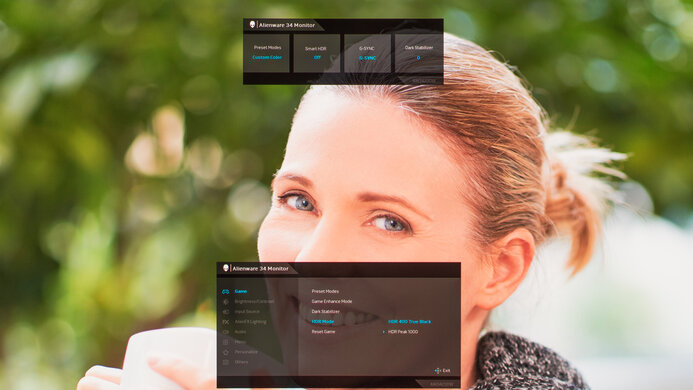The Dell Alienware AW3423DW is a 34-inch, 1440p ultrawide gaming monitor that was the first QD-OLED to come out in 2022. QD-OLED aims to combine the strengths of OLED and quantum dot displays to produce perfect black levels with a wider range of colors that get brighter compared to standard OLED displays; some TVs use this panel technology as well. This monitor has a 175Hz refresh rate and native G-SYNC VRR support. Although OLEDs risk permanent burn-in when exposed to the same static elements over time, the monitor has a few settings to reduce the issue, and Dell also offers a three-year replacement warranty against burn-in.
Our Verdict
The Dell AW3423DW is remarkable for PC gaming. It has a 175Hz refresh rate and native G-SYNC support to take full advantage of NVIDIA graphics cards. Motion looks sharp thanks to the near-instantaneous response time, and it has low enough input lag for a responsive feel. It also delivers fantastic picture quality, especially in dark rooms, because it has a near-infinite contrast ratio that makes blacks look deep and inky and colors look vivid. However, the black levels are raised in bright rooms, worsening the contrast.
-
34-inch screen with 21:9 aspect ratio.
-
175Hz refresh rate with native G-SYNC support.
-
Near-instantaneous response time for sharp motion.
-
Perfect black levels in dark rooms.
-
Low enough input lag.
-
Bright light worsens the picture quality and contrast.
The Dell AW3423DW is good for console gaming. Although it can't take full advantage of the PS5 and Xbox Series X|S, and these consoles don't support ultrawide signals, it still delivers outstanding gaming performance. It has a near-instantaneous response time, leading to extremely sharp motion, and it has a low enough input lag for a responsive feel. It also offers stunning picture quality, with deep and inky blacks in dark rooms, but the black levels rise in bright rooms. On the plus side, highlights pop, and colors look vivid.
-
Near-instantaneous response time for sharp motion.
-
Perfect black levels in dark rooms.
-
Low enough input lag.
-
Bright light worsens the picture quality and contrast.
-
Limited compatibility with consoles.
The Dell AW3423DW is good for office use, but there are limitations. The large 34-inch screen is big enough to open multiple windows side by side, and the curved screen helps bring the edges within your field of vision. Sadly, there are some issues with its unique subpixel structure as there's color fringing on the edges of windows and with some larger text elements. Also, using it in bright rooms worsens the picture quality because the black levels rise. It also risks permanent burn-in with constant exposure to the same static elements over time.
-
34-inch screen with 21:9 aspect ratio.
-
Wide viewing angles.
-
Good ergonomics for an ultrawide.
-
Color fringing around windows.
-
Bright light worsens the picture quality and contrast.
-
Risk of permanent burn-in.
The Dell AW3423DW is fantastic for content creators, but it has some limitations. It has remarkable accuracy before calibration, and it displays a wide range of colors in SDR and HDR. It also has a big 34-inch screen with a 21:9 aspect ratio, making it easier to view more of your workspace at once. Unfortunately, there's color fringing with some text and around windows. Also, it displays near-perfect black levels in dark rooms, but blacks look purple in bright rooms due to the reflection handling. Lastly, it risks burn-in with constant exposure to the same static elements over time.
-
Wide viewing angles.
-
Good ergonomics for an ultrawide.
-
Remarkable accuracy before calibration.
-
Displays a wide range of colors in SDR and HDR.
-
Color fringing around windows.
-
Bright light worsens the picture quality and contrast.
-
Risk of permanent burn-in.
The Dell AW3423DW has okay brightness. While it doesn't get bright enough to fight a ton of glare in well-lit rooms, it still makes small highlights pop against the rest of the image in HDR.
-
Small highlights pop.
-
Bright light worsens the picture quality and contrast.
The Dell AW3423DW has a near-instantaneous response time, leading to exceptionally sharp motion.
-
Near-instantaneous response time for sharp motion.
-
Outstanding refresh rate compliance.
The Dell AW3423DW is outstanding for HDR. It has a near-infinite contrast ratio that displays perfect blacks with no blooming in dark rooms, but the black levels rise in bright rooms. It also displays a wide range of colors and makes them look extremely vivid.
-
Perfect black levels in dark rooms.
-
Colors look bright and vivid.
-
No blooming around bright objects.
The Dell AW3423DW has outstanding SDR picture quality as it displays deep and inky blacks and a wide range of colors.
-
Perfect black levels in dark rooms.
-
Displays a wide range of colors in SDR and HDR.
-
No blooming around bright objects.
-
Bright light worsens the picture quality and contrast.
The Dell AW3423DW has outstanding color accuracy. Its dedicated sRGB mode has remarkably accurate colors, and it isn't necessary to calibrate it. It also keeps this accurate image consistent across the entire screen, thanks to its excellent gray uniformity.
-
Remarkable accuracy before calibration.
- 9.0 PC Gaming
- 7.5 Console Gaming
- 7.6 Office
- 9.0 Editing
Performance Usages
- 6.9 Brightness
- 9.8 Response Time
- 9.4 HDR Picture
- 9.9 SDR Picture
- 9.2 Color Accuracy
- Updated May 15, 2024: Updated text throughout the review according to Test Bench 2.0, mainly in the Verdict and Motion sections.
- Updated May 13, 2024: We've converted this review to Test Bench 2.0. This includes new tests for VRR Motion Performance, Refresh Rate Compliance, Cumulative Absolute Deviation (CAD), and VRR Flicker. You can read the full changelog here.
- Updated Mar 13, 2024: Added that the Dell Alienware AW2725DF has an even higher Refresh Rate.
- Updated Dec 06, 2023: Updated the firmware to version M0B106, which also appears as version M0B205 on some units, and it improves the Input Lag.
- Updated Jul 12, 2023: Added that the MSI MEG 342C QD-OLED is another similar option that has a USB-C input.
- Updated Mar 09, 2023: We've added a comparison to the recently reviewed Samsung Odyssey OLED G8/G85SB S34BG85, which has better Xbox Series X|S Compatibility.
- Updated Jan 20, 2023: Clarified the differences between this monitor and the newly-reviewed Dell Alienware AW3423DWF in the Variants section.
- Updated Dec 23, 2022: We tested this monitor for compatibility with the PS5's1440p resolution. It works at both 60Hz and 120Hz, but there are black bars on both sides, as the PS5 doesn't support an ultrawide aspect ratio.
- Updated Oct 12, 2022: We bought and tested the LG 48GQ900-B. We've added a few relevant comparisons so you can see how they compare. See our full comparison here.
- Updated Oct 06, 2022: We bought and tested the Sony 42 A90K OLED, and added a few relevant comparisons to the review.
- Updated Sep 27, 2022: We added the Dell Alienware AW3423DWF to the Sizes and Variants section of the review.
- Updated Jun 10, 2022: Expanded on details for the workaround to improve text clarity.
- Updated Jun 06, 2022: We adjusted our Text Clarity text based on our latest findings. The subpixel arrangement isn't very noticeable with the correct settings, and there are workarounds available.
- Updated Jun 03, 2022: Review published.
- Updated May 31, 2022: Early access published.
- Updated May 19, 2022: Our testers have started testing this product.
- Updated May 16, 2022: The product has arrived in our lab, and our testers will start evaluating it soon.
- Updated Mar 23, 2022: We've purchased the product and are waiting for it to arrive in our lab.
- Updated Mar 07, 2022: The product has won our suggestion poll, so we'll buy and test it soon.
Differences Between Sizes And Variants
We tested the 34-inch Dell AW3423DW, which is the only size available, and the results are only valid for this monitor. It replaces the Dell Alienware AW3420DW but is a completely different monitor, so it's not a true successor. The Dell Alienware AW3423DWF is a similar monitor that uses the same panel but supports FreeSync Premium Pro VRR technology instead of G-SYNC Ultimate, has a different selection of inputs, and features a Console Mode for better compatibility with the PS5.
| Model | Size | Panel Type | Resolution | Refresh Rate | VRR | HDMI Inputs | DisplayPort Inputs |
|---|---|---|---|---|---|---|---|
| AW3423DW | 34" | QD-OLED | 3440 x 1440 | 175Hz | G-SYNC Ultimate | 2 | 1 |
| AW3423DWF | 34" | QD-OLED | 3440 x 1440 | 165Hz | FreeSync Premium Pro | 1 | 2 |
Our Dell Alienware AW3423DW monitor was manufactured in February 2022, and you can see the label here. It was originally tested with firmware M0B101, but Dell released a firmware update in Dec. 2023, labeled as M0B106 or M0B205, depending on the unit you received. You can only update it with an NVIDIA graphics card. It improves the Input Lag, but it doesn't change the brightness or anything else performance-related.
Compared To Other Monitors
The Dell AW3423DW is a remarkable ultrawide gaming monitor that delivers better picture quality than most monitors. It has incredible motion handling, and HDR games look fantastic thanks to its vivid colors and small highlights that pop. However, it's best to use it in a dark room to get those perfect black levels OLEDs are known for, as the black levels rise in bright rooms. While it's better than most monitors for gaming, there are other QD-OLEDs with a higher refresh rate, like the Dell Alienware AW2725DF, and you can also consider the slightly cheaper Dell Alienware AW3423DWF if you don't need the native G-SYNC support of the AW3423DW.
See our recommendations for the best gaming monitors, the best ultrawide monitors, and the best HDR gaming monitors.
The Dell Alienware AW3423DW and the Samsung Odyssey Neo G8 S32BG85 are both excellent gaming monitors with different types of displays. If you game in the dark, the Dell is the better choice because it delivers perfect black levels without any blooming. However, the Samsung is better for bright room gaming as it gets brighter, and it's also the better choice for console gaming as it has a 4k resolution and HDMI 2.1 bandwidth.
The Dell Alienware AW3423DW is better all-around than the Samsung Odyssey G9. The Dell delivers better picture quality because it uses a QD-OLED panel with deeper blacks, so if you want something for dark room gaming, you can't go wrong with it. The Samsung is a better choice if you want to play high-frame-rate games because it has a higher refresh rate, and the larger screen offers a more immersive experience.
The Dell Alienware AW3423DW and the Samsung Odyssey OLED G8/G85SB S34BG85 use the same QD-OLED display. This means that the visual performances are very close. The main difference lies with the variable refresh rate technology they use. If you have an NVIDIA graphics card, the Dell serves you better as it has native G-SYNC, which gives you a few extra features to take advantage of your graphics card setup. On the other hand, the Samsung can downscale 4k at 60Hz, which is helpful if you also need to connect an Xbox Series X|S.
The LG 45GR95QE-B and the Dell Alienware AW3423DW are both fantastic ultrawide OLED gaming monitors, but they have a few differences. The Dell delivers better overall picture quality thanks to its QD-OLED panel that displays brighter highlights. It also has a smaller 34-inch screen and better image clarity, thanks to its increased pixel density. However, the LG has a higher 240Hz refresh rate, making it ideal for playing games at a high frame rate. They each have different types of VRR support, as the Dell monitor's native G-SYNC support is better for NVIDIA graphics cards, while the native FreeSync support on the LG is better if you have an AMD graphics card.
The Dell Alienware AW3423DW and the Samsung Odyssey Neo G9/G95NC S57CG95 are different types of ultrawide monitors. The Dell has a 34-inch screen with a QD-OLED panel, while the Samsung has a much larger 57-inch super ultrawide screen with Mini LED backlighting. The Dell has better picture quality thanks to its QD-OLED panel, resulting in deeper blacks and more vivid colors. The Dell also has better motion thanks to its near-instantaneous response time. On the other hand, the Samsung gets brighter, making it a better choice if you need something for a well-lit room, and it delivers much sharper images and text thanks to its higher resolution. However, the Samsung doesn't risk permanent burn-in, unlike the Dell.
The LG 34GP950G-B and the Dell Alienware AW3423DW are both ultrawide gaming monitors with different displays. The LG is an LED-backlit monitor that gets brighter than the Dell, which has a QD-OLED display with perfect black levels. Motion handling is also better on the Dell thanks to the near-instantaneous response time, and it displays a wider range of colors with better accuracy. However, the LG has better text clarity because it uses a standard RGB layout, while the Dell has a triangular subpixel layout.
The Dell Alienware AW3423DWF is a newer model similar to the Dell Alienware AW3423DW. They use the same QD-OLED panel type, so the picture quality is nearly the same between each, except that the AW3423DWF doesn't get as bright in HDR. The main difference comes with their VRR support, as the AW3423DW has native G-SYNC support while the AW3423DWF has native FreeSync support. The AW3423DWF also has a Console Mode that the AW3423DW doesn't have, letting you send 4k @ 60Hz signals from the PS5 and Xbox Series X.
The Dell Alienware AW3423DW and the Samsung Odyssey OLED G9/G95SC S49CG95 are both QD-OLED monitors, but they have some differences. The Samsung has a large 49-inch screen and 32:9 aspect ratio, offering more screen space than the Dell. The Samsung has a few extra features, like HDMI 2.1 bandwidth and a built-in smart system, which Dell doesn't have. The Samsung has a higher 240Hz refresh rate, too.
The Dell Alienware AW3423DW and the MSI MEG 342C QD-OLED are similar monitors that use the same QD-OLED panel. While they mainly perform the same, there are a few differences. The Dell has better PQ EOTF tracking in HDR and improved color accuracy. While the Dell monitor has native G-SYNC VRR support, the MSI still has G-SYNC compatibility and works with NVIDIA graphics cards. The MSI has a few advantages regarding features, as it has HDMI 2.1 bandwidth and can take full advantage of the PS5 and Xbox Series X|S, which is something the Dell model can't do. The MSI also has a USB-C port and a KVM switch, making it the better choice if you need something for multitasking.
The LG 42 C2 OLED and the Dell Alienware AW3423DW are different types of OLED displays. The LG is a better choice if you want to maintain the 16:9 aspect ratio and you want something for console gaming, as it supports HDMI 2.1 bandwidth. However, if you're a PC gamer, want a high refresh rate, and don't mind the ultrawide screen, the Dell is the better choice. The Dell also looks better in HDR because it displays more colors and gets brighter, but it's only better in dark rooms as it raises the black levels in bright rooms, something the LG doesn't do.
The Samsung Odyssey G7 C32G75T and the Dell Alienware AW3423DW are different types of monitors, so choosing one or the other depends on what you prefer. If you want a 16:9 display with a fast refresh rate, go for the Samsung, but if you prefer ultrawide gaming, the Dell is a fantastic choice. The Dell is also much better in dark rooms as it has a near-infinite contrast ratio, and the overall picture quality is better.
The Dell Alienware AW3423DW and the Samsung Odyssey Neo G7 S32BG75 are both excellent gaming monitors with different features. If you want something for ultrawide gaming, the Dell has an ultrawide screen, while the Samsung is the better choice for high-resolution gaming as it has a higher 4k resolution. They also use different technologies to improve the picture quality as the Dell has a QD-OLED panel with perfect blacks, which is great for dark room gaming, while the Samsung gets brighter in SDR if you want to use it in a bright room.
The Dell Alienware AW3423DW replaces the Dell Alienware AW3420DW and improves it in many ways. The AW3423DW has a QD-OLED panel with much better dark room performance than the previous version, and it supports HDR, which the AW3420DW doesn't. The AW3423DW also has a higher refresh rate and better motion handling. The main advantage of the AW3420DW is that it has a different subpixel structure, resulting in better text clarity.
If you tend to game in dark rooms, the Dell Alienware AW3423DW is a better choice because it delivers deeper blacks than the Samsung Odyssey Neo G9/G95NA S49AG95. The Dell also has a quicker response time, which is great if you care about fantastic motion handling. However, the Samsung is better in well-lit rooms because it gets much brighter, and it's better for an immersive gaming experience thanks to its larger screen.
The Dell Alienware AW3423DW and the LG 27GR95QE-B are both 1440p OLED gaming monitors with a few differences. The Dell has an ultrawide screen for a more immersive gaming experience, and its QD-OLED panel also delivers better picture quality with brighter highlights and more vivid colors. It also has native G-SYNC support, which is great if you have an NVIDIA graphics card, while the LG has native FreeSync support for AMD graphics cards. Also, the LG has a higher 240Hz refresh rate, which is great if you're a competitive gamer, and it supports 4k @ 120Hz gaming from consoles.
The Dell Alienware AW3423DW is better than the Dell Alienware AW3821DW overall, and if you want something for gaming, it's a better choice. The AW3423DW has better picture quality, a faster refresh rate, and better motion handling, making it a better choice for most uses. However, the AW3821DW does have native G-SYNC support, meaning you can use your NVIDIA graphics card to its full potential with this monitor.
If you want the best gaming performance, the Dell Alienware AW3423DW is a better choice than the LG 34GN850-B. The Dell looks better in dark rooms, delivers a better HDR experience, and has better motion handling. The LG does have better text clarity, so if that's important to you, consider this monitor instead.
The Dell Alienware AW3423DW and the ASUS ROG Swift OLED PG27AQDM are different types of OLED displays. The Dell is an ultrawide monitor with a larger screen, and it uses extra quantum dot technology to display a wider range of colors that are brighter and more vivid than on the ASUS. However, the ASUS still gets brighter, so small highlights pop more. The ASUS also has a higher 240Hz refresh rate, which makes it ideal for competitive gamers.
The Dell Alienware AW3423DW and the ASUS ROG Swift OLED PG42UQ are different types of OLED monitors. The Dell is an ultrawide display with a 3440x1440 resolution, while the ASUS is bigger with a 4k resolution and standard 16:9 aspect ratio. The Dell uses a QD-OLED panel that makes colors look more vivid, even if the ASUS gets brighter with some highlights.
The Dell Alienware AW3423DW is better than the Sony 42 A90K OLED. The Dell offers much better gaming performance, with significantly lower input lag and support for both G-SYNC and FreeSync variable refresh rates. The Dell also has a much more versatile stand and better reflection handling. On the other hand, the Sony has a full-featured smart interface built-in, so if you like to watch streaming movies and shows, you can do it on the Sony without even powering up your PC.
The LG 48 C1 OLED and the Dell Alienware AW3423DW are different types of OLED displays. The LG is a small TV with a traditional OLED panel, while the Dell is an ultrawide gaming monitor that uses the new QD-OLED technology. While they each display perfect blacks in dark rooms, the LG is better in bright rooms because it has a polarizing layer that makes blacks look deep and inky even when there's a bright light on it, while the black levels are raised on the Dell. However, thanks to the quantum dot layer, the Dell displays a wider range of colors, and small highlights get brighter, resulting in a higher color volume.
Although the Dell Alienware AW3423DW and the Gigabyte AORUS FO48U OLED both have OLED panels, they perform a bit differently. The Dell is a QD-OLED that displays a wider range of colors and makes small highlights get brighter, so if you want the best picture quality in dark rooms, get this one. However, if you also use your monitor in a room with a few lights around, the Gigabyte is better because blacks are still perfect in dark rooms, while ambient lighting on the Dell causes the black levels to rise.
Video
Test Results
The Dell AW3423DW has a very gamer-oriented design with a white and black body, and the slight curve helps bring the edges of the screen more within your field of view. It also has zone lighting on the back with lights around the stand attachment and on the Alienware logo.
The build quality is excellent. It's well-built, and the plastic body feels solid. The stand is heavy and keeps the screen stable, even when you adjust it. Although there's a bit of flex along the top bezel and near the inputs in the back, neither is of major concern. However, the main downside is that the cooling fan is loud enough that you can hear it in a quiet environment, but if you have music playing or your headphones are on while gaming, you won't hear it. If it bothers you, you sadly can't turn the fan off.
The Dell AW3423DW QD-OLED has decent ergonomics. It offers all the ergonomic adjustments you would expect from an ultrawide monitor, so it's easy to adjust. There's also a quick release button if you want to remove the display and mount it, and it comes with a bracket to make it easy to attach a wall-mount. Luckily, you can route your cables through the stand for cable management.
There's a joystick underneath the center of the screen to control the on-screen menu. Unlike past Alienware monitors, there aren't any physical shortcut buttons; instead, a virtual shortcut menu pops up when you press the center of the joystick, and you can assign those shortcuts to your preference. There's also a power button on the right side.
The Dell AW3423DW has a near-infinite contrast ratio thanks to its OLED panel. This means that blacks are deep and inky in a dark room. However, in a bright room, the contrast doesn't appear as good because the panel lacks a polarizing layer, raising the black levels and causing a purple tint, which you can read more about in Reflections.
This monitor doesn't have a backlight, so it doesn't require a local dimming feature. However, with a near-infinite contrast ratio, there isn't any blooming around bright objects, and it's the equivalent of a perfect local dimming feature. We still film these videos on the monitor so you can see how the screen performs and compare it with a monitor that has local dimming.
The Dell AW3423DW has alright SDR peak brightness. It doesn't get bright enough to fight a ton of glare from bright sources, but it isn't an issue if you have some lights around, either. Luckily, it maintains the brightness consistent across different content. These results are from after calibration in the 'Custom Color' Preset Mode with the Brightness at its max.
The HDR brightness is decent. It gets bright enough to make really small highlights pop, even in real content, but the brightness doesn't remain consistent with larger-sized highlights due to the Automatic Brightness Limiter (ABL). The brightness visibly changes when minimizing and maximizing windows on the desktop, and it's so obvious that it looks like the screen is adjusting its brightness setting. However, this issue is only distracting in the desktop, and it's not a problem with videos or games.
It also displays most highlights at their correct brightness until the sharp roll-off at the peak brightness, so it lets highlights get the brightest they could. This test is done with an 18% window size, but the EOTF changes depending on the window size, as it's a slower roll-off with smaller highlights, which you can see below:
The results are from the 'HDR Peak 1000' HDR Mode, but if the strong ABL bothers you, the 'HDR 400 True Black' mode has less variation in brightness, but small highlights aren't as bright:
- Peak 2% Window 471 cd/m²
- Peak 10% Window 467 cd/m²
- Peak 25% Window 404 cd/m²
- Peak 50% Window 345 cd/m²
- Peak 100% Window 292 cd/m²
- Sustained 2% Window 466 cd/m²
- Sustained 10% Window 463 cd/m²
- Sustained 25% Window 401 cd/m²
- Sustained 50% Window 340 cd/m²
- Sustained 100% Window 289 cd/m²
- EOTF
The Dell Alienware AW3423DW has a remarkable horizontal viewing angle. Although it's technically not perfect, you won't notice any inaccuracies when viewing from the sides.
The Dell AW3423DW has an outstanding vertical viewing angle. The image looks the same if you're standing up and looking down at the screen.
The gray uniformity is excellent. There's hardly any dirty screen effect in the center, and large areas of uniform colors in games or full-screen webpages look great. Like any OLED, it has thin vertical lines in near-dark scenes, as well as some Venetian Blind Effect with darker grays, but both issues aren't that noticeable with most content. You can also see the uniformity with darker shades of gray below:
This monitor has remarkable accuracy before calibration. The 'sRGB' Preset Mode results in extremely accurate colors and white balance, and the color temperature is close to the 6500K target. However, gamma doesn't follow the target curve very well, as most scenes are too dark. The 'sRGB' mode only locks you out of the RGB controls, and other modes are less accurate.
The Dell AW3423DW has incredible accuracy after calibration, though calibrating it doesn't do much. The white balance and color temperature are both improved, and while gamma is better, it's still not perfect.
The Dell AW3423DW has a fantastic SDR color gamut. It has perfect coverage of the sRGB color space, and while it has excellent coverage of the Adobe RGB color space, reds and greens are inaccurate in this color space. This isn't ideal if you're a photo editor and need to use those colors.
The HDR color gamut is remarkable. It has near-perfect coverage of the commonly used DCI-P3 color space with good tone mapping, and it has alright coverage of the wider Rec. 2020 color space too, although colors are less accurate.
The HDR color volume is outstanding. It displays colors at a wide range of luminance levels, making them look vivid and pop, which is the main advantage of a QD-OLED.
Overall, the Dell AW3423DW has decent text clarity. It uses a unique triangular RGB subpixel structure different from most displays with the three subpixels in a line. Programs don't render text well with the subpixel layout, so text clarity isn't as good as on other ultrawide displays. Windows ClearType (top photo) doesn't improve the text clarity much. You can see two other examples with the camera zoomed out with ClearType on and ClearType off. While this subpixel structure isn't ideal, it's not a serious issue, either, and you can read about our own subjective impressions using the monitor here.
The free utility Better ClearType Tuner improves text clarity significantly, and the subpixel structure isn't noticeable with Font Antialiasing set to 'RGB' and Contrast set between 1800-2200, as shown here.
However, due to the subpixel structure, there's slight color fringing on the edge of windows. If you have multiple windows open, you can see a thin green line at the top of every window and a thin red line at the bottom. Below you can see pixel photos from different configurations:
- White on black background - green color fringing on top
- White on black background - red color fringing on bottom
- White on black background - no color fringing on side
- White on black background - no color fringing on side
- Blue pixels
- Green pixels
- Red pixels
- Blue and red pixels
- Green and red pixels
- Green and blue pixels
- Green and blue pixels - fringing on bottom
- Green and blue pixels - fringing on top
- Blue and red pixels - no fringing
- Blue and red pixels - no fringing
- Green and red pixels - fringing on top
- Green and red pixels - fringing on bottom
The color fringing is also visible with larger text elements, like on the Google home page logo, as you can see here.
In theory, the Dell AW3423DW QD-OLED has incredible reflection handling. It handles dim light sources well, and unlike other glossy screens, there aren't any distracting reflections from strong light sources, but the reflections look distorted. Unfortunately, having direct light on the screen affects the monitor's performance as the OLED panel doesn't have a polarizing layer, resulting in blacks having a purple tint in a bright room. It also raises the black levels, effectively removing the near-infinite contrast OLEDs have as, so you need to use it in a dark room for the best performance. If that bothers you, it's better to go for a WOLED, like the LG 34GS95QE-B, which displays deep blacks even in bright rooms.
You can see alternative photos of the reflections below:
You can also see what it looks like next to the LG 48 C1 OLED (left) and the ViewSonic XG2431 (right) in a bright room here and you can tell that the Dell has a purple tint even when it's off. Below are photos of the AW3423DW (left) and the XG2431 (right) displaying black images in bright and dark rooms:
Due to bandwidth limitations, you can only achieve the max refresh rate with a DisplayPort connection and an 8-bit signal. If you want a monitor with an even higher refresh rate, check out the Dell Alienware AW2725DF instead.
| NVIDIA | VRR Min | VRR Max |
| DisplayPort | <20Hz | 175Hz |
| HDMI | <20Hz | 100Hz |
| AMD | VRR Min | VRR Max |
| DisplayPort | <20Hz | 175Hz |
| HDMI | <20Hz | 100Hz |
Due to the monitor's native G-SYNC support, it also supports HDMI Forum VRR.
| Refresh Rate | CAD Heatmap | RT Chart | Pursuit Photo |
| 174 | Heatmap | Chart | Photo |
| 165 | Heatmap | Chart | Photo |
| 144 | Heatmap | Chart | Photo |
| 120 | Heatmap | Chart | Photo |
| 100 | Heatmap | Chart | Photo |
| 80 | Heatmap | Chart | Photo |
| 60 | Heatmap | Chart | Photo |
The Dell AW3434DW has outstanding motion handling across its entire refresh rate range with VRR enabled. CAD remains low throughout, and there's minimal blur with fast-moving objects.
| Overdrive Mode | CAD Heatmap | RT Chart | Pursuit Photo |
| No Overdrive | Heatmap | Chart | Photo |
The CAD at 120Hz is outstanding. Pixels transition to their target RGB level almost instantly, so there isn't any blur trail or noticeable inverse ghosting. There's some minor overshoot in transitions going from dark to bright colors, but it isn't noticeable.
This monitor doesn't have a black frame insertion feature to reduce persistence blur.
Luckily, this monitor doesn't have as much VRR flicker as other OLED displays, mainly when the frame rates consistently fluctuate, as seen in the video with the periodic frame time. However, there's a lot more flicker with randomly changing frame rates, as you can see in the video, and this is most noticeable in dark scenes. This is more in line with OLEDs, so you may see this flicker when the frame rate randomly changes. That said, the best way to avoid this VRR flicker is either by disabling VRR or using a frame cap to get more consistent frame rates.
This monitor isn't technically flicker-free because there's a small dip in brightness that corresponds with the 175Hz refresh rate. The dip represents when the screen refreshes itself, but it isn't noticeable because it's just an oscillation in brightness, and it isn't a full-screen on-and-off pattern like the flicker on LED-backlit displays.
This monitor has low input lag for a responsive feel. While it increases a bit at 60Hz, it isn't enough to be noticeable unless your games require the quickest reactions. Dell released a firmware update in Dec. 2023 to improve the input lag compared to what it was previously. However, you can only update the firmware with an NVIDIA graphics card, so if you can't do so, these are the input lag results before the update:
- Native Resolution @ Max Hz 7.9 ms
- Native Resolution @ 120Hz 10.9 ms
- Native Resolution @ 60Hz 18.4 ms
This monitor has limited compatibility with the Xbox Series X|S. Since the console only supports HDR in 4k, and the monitor doesn't support 4k downscaling, you can't get HDR on the monitor. Also, because the console doesn't support ultrawide gaming, you'll see black bars on the sides. If you need better compatibility with the Xbox Series X|S, check out the Samsung Odyssey OLED G8/G85SB S34BG85.
The Dell AW3423DW has two audio outputs. You can use the one on the left for your earphones, as the one on the back is designed for speakers with their own volume control. You can still plug headphones into the back port, but you can't change the volume unless they have their own volume control.
You need to connect the USB-B to USB-A cable to your PC if you want to use the USB-A ports to plug in your peripherals like your mouse and keyboard. It doesn't have any USB-C ports, but if you want something with USB-C, look into the MSI MEG 342C QD-OLED.
The Dell AW3423DW works well with macOS. VRR works on the desktop and in games. Unfortunately, due to the aggressive ABL, HDR doesn't look good during desktop usage as large areas are noticeably dimmer, so it's better to stick with SDR on the desktop. However, HDR looks amazing in games.
The same text clarity issues are present on Windows PCs due to the unique subpixel layout, and you can see two additional text clarity photos on macOS here and here.
The Alienware Command Center software isn't available on macOS, so you can't access certain features like the color profiles.
The Dell AW3423DW has a few extra features, including:
- Alienware Command Center: Application to control the RGB backlighting and other basic functions like power consumption and color profiles. This software is only available on Windows, but you can still change the backlighting colors through the OSD if you have a macOS device.
- Ambient Light Sensor: Adjusts the screen's brightness according to your room's lighting.
- Dark Stabilizer: Changes gamma in games so that you can see your opponents more easily in darker areas.
- Display Alignment: Displays a virtual grid that makes it easier to line up your screen next to another display.
- Eco Mode: Puts the monitor into standby mode when your PC is off.
- FPS Counter: Shows the current FPS of your source.
- OLED Panel Maintenance: Has features to reduce the risk of burn-in associated with OLEDs, which you can read about below. Dell also offers a three-year burn-in warranty.
- Pixel Refresh: The monitor runs a pixel shift cycle after every four hours of usage, or if you disable it, after 20 hours of usage. It takes about seven minutes to complete. Before Dell released the firmware update in Dec. 2023, the monitor wouldn't go into standby mode after completing a pixel refresh cycle, but it does after the update.
- Panel Refresh: This is a more complicated process that refreshes the whole panel and takes about an hour to do, but it only runs after 1,500 hours of usage.